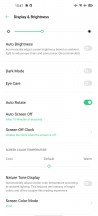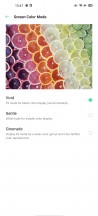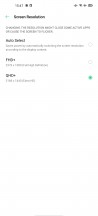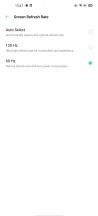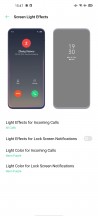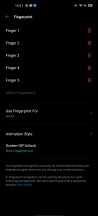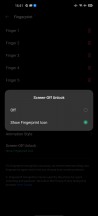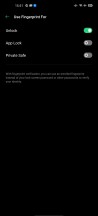Oppo Find X2 Pro review

ColorOS 7.1 on top of Android 10
The Find X2 Pro runs Android 10 with Oppo's latest ColorOS 7.1 - that's 0.1 more than the Reno3 Pro that just came out less than a month ago. It's not a huge difference by any stretch, and we'd be hard-pressed to see the differences. But if you're coming from a pre-7 ColorOS Oppo, there are some changes.

It has been a little stockified, though it remains one of the more thoroughly skinned Android interfaces, and it offers a lot of customization. You get a choice of Standard mode with no app drawer and all your apps on the Homescreens, a two-tiered solution (called Drawer mode) with homescreens and an app drawer, and then a Simple mode with large widely-spaced icons that also changes the system text to what can best be described as huge.
The icons themselves are highly-customizable - you can choose between three preset styles, there's a custom option for choosing from several shapes and corner styles, and there's an Art+ option, where you get Oppo-customized icons for third-party apps to better fir the system iconography (some 200 of those, according to Oppo press materials).
From this homescreen menu you can also adjust the speed of the app animations and also set the swipe down gesture on the homescreen to bring down the notification shade instead of the global search which was the only option on ColorOS until very recently.
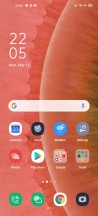
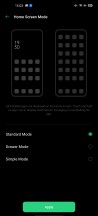
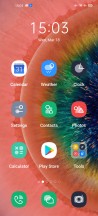
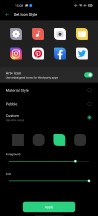
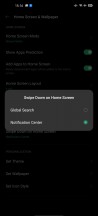
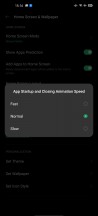
Homescreen • Homescreen options
The notification shade has been retouched to what are now rounded squares for the quick toggles as opposed to circles, and the highlight color is now green all-around where it used to be different colors for some specific settings. One thing that hasn't changed is the annoying limitation that dismissing a notification only works when swiping the card left or right - it can't work in both directions. It is a setting, and you get to choose the direction, but you can't have it both ways. You do get used to it in time but it feels unnatural at first coming from another Android phone.
A system-wide dark mode is available, and it can be engaged permanently or according to a schedule. It'll invoke supported apps' dark themes too, but you can also enforce Dark Mode on third-party apps which don't have it natively.
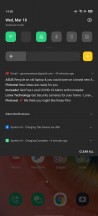
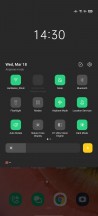
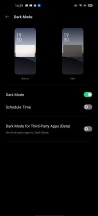
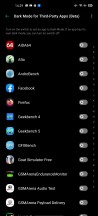
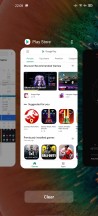
Notification shade • Toggles • Dark mode • Task switcher
The general settings menu has also undergone some changes - all the sub-menus get their icons, which are different in shape and colors, so it's easier to navigate and find what you want. For some settings, though, you're still better off using the search field - why are the navigation gestures buried under Convenience tools? And to make things even more complicated, the sub-menu is called Navigation Buttons.
For navigation, you get three main options. The first one, and the one we prefer is the standard Android 10 navigation (Swipe Gestures from Both Sides), which employs the side edges for going Back while upward swipes from the bottom take you Home. What Oppo does better than Google in this respect is letting you quickly switch between the two last used apps if you swipe in from the sides and hold - Android 10 doesn't have that natively. Then there's the good old virtual nav bar and the More option, which will take you to Oppo's Swipe-up gestures.
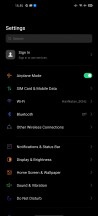
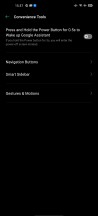
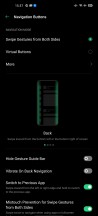
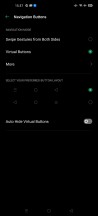
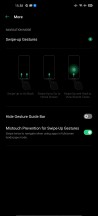
Settings menu • Navigation options
In the Display and Brightness sub-menu, you can find the so-called Low Brightness Flicker-Free Eye Care feature, or in other words, DC dimming. It's supposed to reduce the invisible flickering inherent to OLED panels and thus reduce the eye fatigue for people who may be sensitive to it. Just 'Eye Care', on the other hand, reduces the blue light emissions and comes in handy at night before going to bed. Color temperature adjustment, font size, font style, display size, and themes are also adjusted in this menu.
The fingerprint reader setup is business as usual. Several taps are required to get you started, followed by a prompt to adjust your finger position with several more taps needed to complete. The subsequent recognition is then fast and reliable.
There's one niggle we have with it, and it's that it's not always on. If you take the phone out of a pocket or lift it off a table, it engages, but if the phone is just lying there and you want to unlock it, you need to tap on the screen first - more like bump it gently as seem to be accelerometer-based in our experience. A double-tap will also work, but then you'd be waking the phone completely.
Oppos have had screen-off gestures for as far as we can remember, and the Find X2 Pro is no exception. You can draw different letters on the locked screen to launch an app or use the music control gestures to control your music player. The so-called Auto Switch to Ear Receiver gesture is particularly helpful if you use Bluetooth devices often. The feature allows you to pick up your phone normally without switching to the earpiece manually. Meaning, if the phone is connected to your Bluetooth speaker or headphones, it would normally answer on the connected device, but when you pick up the phone and put it close to your ear, the phone will know that you want to take your call using the earpiece. It works great, and we find that one to be exceptionally useful.
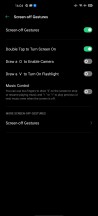
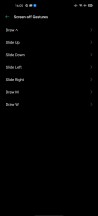
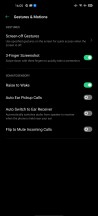
Screen-off gestures and other motion and gesture-related features
The thing is, despite having so many gestures and actions, the Oppo Find X2 Pro does not have any non-touch method of launching the camera.
On a positive note, we had a really satisfying experience with the vibration actuator on the Find X2 Pro. Oppo says it's the largest X-axis motor on an Android smartphone, and it does provide very subtle feedback for things like keystrokes and navigation, while also being able to properly vibrate for calls and such.
Synthetic benchmarks
The Oppo Find X2 Pro is powered by the latest Snapdragon chipset, the 865. It comes with an array of 8 Kryo 585 CPU cores in a 1x2.84GHz + 3x2.42GHz + 4x1.80GHz configuration, with the first four being Cortex-A77 and the other four - Cortex-A55. There's an Adreno 650 GPU on board. The chip is manufactured using a 7nm+ production process.
The Find X2 Pro we have for review comes with 512GB of fast UFS 3.0 storage and 12GB of LPDDR5 RAM. Apparently, a 256GB storage option is also available in China, even though the press materials we were provided listed 512GB as the only option.

Anyway, this happens to be the very first Snapdragon 865 device that we get to benchmark, and it's the highest Antutu score we've seen to date, by quite the margin. The number is some 11-15% higher than the current high-end Galaxies with the Exynos 990 and 10% better than the iPhone 11 Pro Max.
AnTuTu 8
Higher is better
-
Oppo Find X2 Pro (120Hz, 1440p)
593717 -
Apple iPhone 11 Pro Max
536883 -
Samsung Galaxy S20 Ultra 5G (60Hz, 1440p)
528631 -
Samsung Galaxy S20 (120Hz, 1080p)
525029 -
Samsung Galaxy S20 (60Hz, 1440p)
515538 -
Samsung Galaxy S20 Ultra 5G (120Hz, 1080p)
514485 -
vivo NEX 3
497858 -
OnePlus 7T Pro
493901 -
Samsung Galaxy Z Flip
487908 -
Asus ROG Phone II (120Hz)
483239 -
Realme X2 Pro
467653 -
Oppo Reno Ace
434063 -
LG V50 ThinQ 5G
421934 -
Google Pixel 4 XL
403267 -
Asus ROG Phone II (60Hz)
384713
The Snapdragon-powered Find X2 Pro is also significantly more powerful than the Exynos Galaxies under multi-core CPU loads, posting about 20% higher scores in GeekBench. The iPhone remains untouchable. Under single-core loads, the iPhone 11 Pro Max has an even bigger advantage over the Androids, where the Find X2 Pro is on par with the S20s.
GeekBench 5.1 (multi-core)
Higher is better
-
Apple iPhone 11 Pro Max
3503 -
Oppo Find X2 Pro (120Hz, 1440p)
3269 -
OnePlus 7T Pro
2803 -
Samsung Galaxy S20 (60Hz, 1440p)
2750 -
Samsung Galaxy S20 Ultra 5G (60Hz, 1440p)
2728 -
Samsung Galaxy S20 Ultra 5G (120Hz, 1080p)
2697 -
LG V50 ThinQ 5G
2672 -
Oppo Reno Ace
2627 -
Samsung Galaxy Z Flip
2619 -
Google Pixel 4 XL
2267
GeekBench 5.1 (single-core)
Higher is better
-
Apple iPhone 11 Pro Max
1332 -
Samsung Galaxy S20 (60Hz, 1440p)
931 -
Samsung Galaxy S20 Ultra 5G (60Hz, 1440p)
910 -
Samsung Galaxy S20 Ultra 5G (120Hz, 1080p)
904 -
Oppo Find X2 Pro (120Hz, 1440p)
900 -
OnePlus 7T Pro
773 -
Samsung Galaxy Z Flip
750 -
LG V50 ThinQ 5G
739 -
Oppo Reno Ace
619 -
Google Pixel 4 XL
591
When it comes to GPU performance, the Find X2 Pro's Adreno 650 puts out comparable numbers to the Exynos Galaxies in GFXBench. The Find has a slight advantage in 3DMark's OpenGL test and barely edges ahead in the Vulkan-based test.
GFX 3.1 Manhattan (1080p offscreen)
Higher is better
-
Apple iPhone 11 Pro Max
120 -
Oppo Find X2 Pro (120Hz, 1440p)
87 -
Samsung Galaxy S20 (60Hz, 1440p)
87 -
Samsung Galaxy S20 (120Hz, 1080p)
86 -
Samsung Galaxy S20 Ultra 5G (120Hz, 1080p)
85 -
Samsung Galaxy S20 Ultra 5G (60Hz, 1440p)
85 -
OnePlus 7T Pro
80 -
Asus ROG Phone II (120Hz)
78 -
Asus ROG Phone II (60Hz)
78 -
Realme X2 Pro
78 -
vivo NEX 3
74 -
Samsung Galaxy Z Flip
73 -
Oppo Reno Ace
72 -
LG V50 ThinQ 5G
70 -
Google Pixel 4 XL
69
GFX 3.1 Manhattan (onscreen)
Higher is better
-
Samsung Galaxy S20 (120Hz, 1080p)
79 -
Samsung Galaxy S20 Ultra 5G (120Hz, 1080p)
74 -
Asus ROG Phone II (120Hz)
68 -
Apple iPhone 11 Pro Max
60 -
Asus ROG Phone II (60Hz)
60 -
vivo NEX 3
58 -
Realme X2 Pro
57 -
Oppo Reno Ace
56 -
Samsung Galaxy Z Flip
56 -
Samsung Galaxy S20 (60Hz, 1440p)
45 -
Oppo Find X2 Pro (120Hz, 1440p)
43 -
Samsung Galaxy S20 Ultra 5G (60Hz, 1440p)
42 -
OnePlus 7T Pro
40 -
LG V50 ThinQ 5G
36 -
Google Pixel 4 XL
34
GFX 3.1 Car scene (1080p offscreen)
Higher is better
-
Apple iPhone 11 Pro Max
67 -
Oppo Find X2 Pro (120Hz, 1440p)
51 -
Samsung Galaxy S20 Ultra 5G (120Hz, 1080p)
51 -
Samsung Galaxy S20 Ultra 5G (60Hz, 1440p)
51 -
Samsung Galaxy S20 (60Hz, 1440p)
51 -
Samsung Galaxy S20 (120Hz, 1080p)
51 -
OnePlus 7T Pro
48 -
Asus ROG Phone II (120Hz)
47 -
Asus ROG Phone II (60Hz)
47 -
Realme X2 Pro
47 -
Samsung Galaxy Z Flip
46 -
vivo NEX 3
44 -
Oppo Reno Ace
44 -
LG V50 ThinQ 5G
42 -
Google Pixel 4 XL
41
GFX 3.1 Car scene (onscreen)
Higher is better
-
Apple iPhone 11 Pro Max
57 -
Samsung Galaxy S20 (120Hz, 1080p)
44 -
Samsung Galaxy S20 Ultra 5G (120Hz, 1080p)
43 -
Asus ROG Phone II (120Hz)
40 -
Asus ROG Phone II (60Hz)
40 -
vivo NEX 3
37 -
Realme X2 Pro
37 -
Oppo Reno Ace
35 -
Samsung Galaxy Z Flip
35 -
Samsung Galaxy S20 (60Hz, 1440p)
26 -
Oppo Find X2 Pro (120Hz, 1440p)
25 -
Samsung Galaxy S20 Ultra 5G (60Hz, 1440p)
25 -
OnePlus 7T Pro
24 -
LG V50 ThinQ 5G
22 -
Google Pixel 4 XL
21
3DMark SSE OpenGL ES 3.1 1440p
Higher is better
-
Oppo Find X2 Pro (120Hz, 1440p)
7159 -
Samsung Galaxy S20 (60Hz, 1440p)
6723 -
Samsung Galaxy S20 Ultra 5G (120Hz, 1080p)
6713 -
Samsung Galaxy S20 (120Hz, 1080p)
6610 -
Samsung Galaxy S20 Ultra 5G (60Hz, 1440p)
6593 -
OnePlus 7T Pro
6238 -
Asus ROG Phone II (120Hz)
6175 -
vivo NEX 3
6057 -
Samsung Galaxy Z Flip
6032 -
LG V50 ThinQ 5G
5707 -
Google Pixel 4 XL
5538 -
Asus ROG Phone II (60Hz)
5393 -
Oppo Reno Ace
5392 -
Realme X2 Pro
4726
3DMark SSE Vulkan 1440p
Higher is better
-
Oppo Find X2 Pro (120Hz, 1440p)
6526 -
Samsung Galaxy S20 (120Hz, 1080p)
6398 -
Samsung Galaxy S20 Ultra 5G (120Hz, 1080p)
6308 -
Samsung Galaxy S20 Ultra 5G (60Hz, 1440p)
6249 -
Samsung Galaxy S20 (60Hz, 1440p)
6248 -
OnePlus 7T Pro
5514 -
vivo NEX 3
5389 -
Realme X2 Pro
5337 -
Samsung Galaxy Z Flip
5298 -
Asus ROG Phone II (120Hz)
5152 -
Google Pixel 4 XL
4955 -
Oppo Reno Ace
4905 -
LG V50 ThinQ 5G
4789 -
Asus ROG Phone II (60Hz)
4642
What these numbers don't convey is how the phone handles sustained load, and we're pleased to report it does so gracefully. It never even gets warm, let alone hot, even after repeated benchmark runs. Whatever throttling does happen, is minimal - no more than 3-5% lower Antutu results.
Reader comments
- francisloves
- 03 Jan 2025
- K7i
Hello. So if I buy this second hand this January 2025 battery is a lot worse? What about if you use 60Hz for screen refresh rate? Well it help? Thank you.
- Anonymous
- 15 Jan 2024
- XWy
using this phone for 2 years here is some weakness : battery life is bad only 4hours SOT even with color os 13 performance is also bad and lower than other 865 phone brand especially for gaming, oppo is using a very small vc on this phone.
- Super Android 22
- 05 Apr 2023
- 39y
I dont get how they say the s20u has better camera quality, ive seen the difference between s20u and x2 pro and the x2 pro wins pretty easily. I had a p40 pro and my mates x2 pro was slightly worse overall but in some situations was on par/sli...