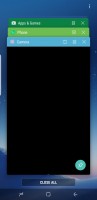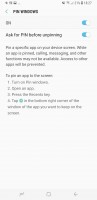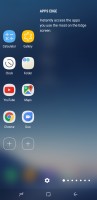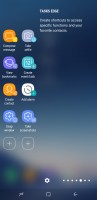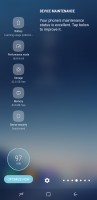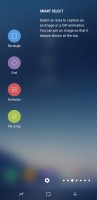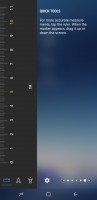Samsung Galaxy S8+ review: Infinity and beyond
Infinity and beyond

User interface, continued
The task switcher isn't unlike the one on the S7. It is the rolodex that's been around for a while, with Nougat niceties like screen pinning and multi-window support. To be fair to Samsung though, its flagships had multi-window since way before it was cool (debuted on the Galaxy Note 3), and it's only now making its way to stock Android.
And yet, Samsung's implementation is still better and more powerful that what you'd find on a Pixel, or on the LG G6, for example. Here, you can resize the windows to just about any ratio, you can swap them, and you can even have pop-up apps on top of the two ones that are in multi-window.
Another thing you can do is literally crop a small strip of an app, cutting away unneeded interface elements, and have it docked to the top or bottom of the display so you can have it always visible.
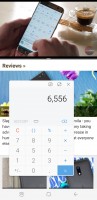
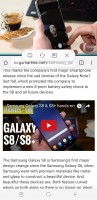
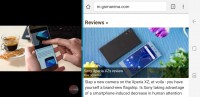
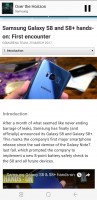
Multi-window: Pop-up app on top • Resizing/swapping options • In landscape • Docked cropped view
There are of course Edge panels (gasp).The opinions on these range between 'turn them off as soon as the phone is out the box' to 'quite useful'. You pull them out by swiping from one of the screens's edges - the position of the shortcut is adjustable in both side and height.
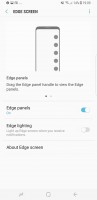
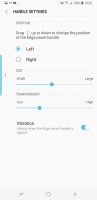
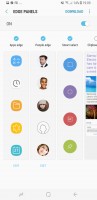
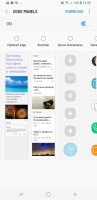
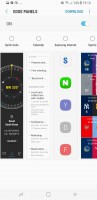
Edge screen • Edge panel handle settings • Assortment of available panels
The available panels include Apps edge (pre-configured app shortcuts), People edge (pre-configured contact shortcuts), Tasks edge (various shortcuts, e.g. Take selfie or Create event), and Device maintenance is your one stop shop for checking storage, memory and battery modes. Smart select is a new addition allowing you to take screenshots of a crop of the screen, doing text recognition or keeping an image pinned to the top. You can deactivate Edge panels if you don't want and enable others (including downloading additional panels).
Edge feeds are gone now, if you're the one person that cares.
The third and final Edge screen feature is Edge lighting. It's a prettier, easier to notice notification light. It works when the Galaxy S8+is face down and uses the sides of the screen to create a colorful aura around the phone. It hurts us leaving the phone face down, hence we never gave that much use.
Now, it may be narrow, but it sure isn't short, this Galaxy S8+. Samsung acknowledges that some folks would still like to be able to use it single-handedly on occasion, so it's included a One-handed mode. It's not on by default, but when you enable it, you can swipe diagonally from either bottom corner and the interface will shrink to more-manageable proportions. Alternatively, you can call it with a triple-tap on the Home button.
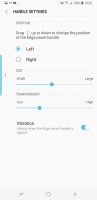
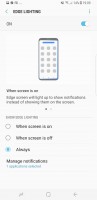
Edge lighting • One-handed mode
Secure folder has been around for a while too. It's where you can keep files, memos and apps away from prying eyes. It's locked independently from the lockscreen - one can use a fingerprint, the other an iris. You can also install two copies of an app - one in plain sight and one in the Secure folder. And you can hide the folder too, so people can snoop all they want and will not find anything suspicious.
Samsung says Secure folder is like having a second phone. It does feel a lot like it too - you can have a different Google account in the Secure folder, you can launch the camera from here and photos you take go straight into the secure gallery. There are secure Contacts too, calls to them do not show up in the regular call log, but you can import contacts from your phone's non-secure-folder alter ego.
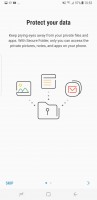
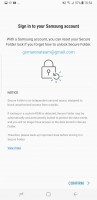
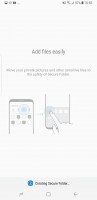
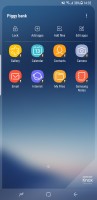
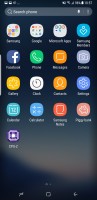
Secure folder: Intro • Samsung Account required • Creating in process • Inside it • Piggy bank?
The Game Launcher has been Samsung's way of outplaying other makers in mobile gaming since the S7. It groups all your games in one place, so they don't get lost in the busy app drawer.
The in-play Game tools portion of it has been redesigned, and offers pretty much the same functionality as before, admittedly in a much more straightforward manner. You can disable notifications during a game and disable touch sensitivity around the edges, as well as the pressure sensitive Home area. You can grab screenshots, and record gameplay too, up to 1080p resolution.
Since the S8+ has an atypical screen aspect ratio, it's up to the particular game whether it will adopt the 18.5:9 ratio and fill the screen (Asphalt does it) or it will run in a 16:9 ratio in the center of the screen. For those that don't play nicely, Samsung's game tools have a forced fullscreen mode you can enable (app restart required) where you're basically getting a cropped version of the game, but at least it does take up the entire screen.
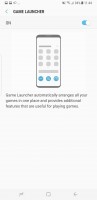
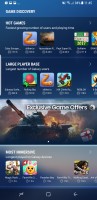
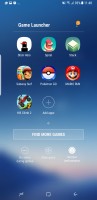
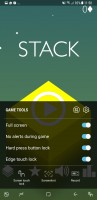
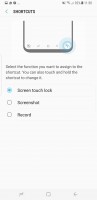
Game launcher: Enable in settings • Discover games • Local games • Game tools • Shortcut setup
Reader comments
- Anonymous
- 18 Dec 2024
- x{6
Replace battery
- James
- 11 Nov 2024
- rrY
Nope im using the s8 plis in 2024 with the lattest android for s8 plus (android 9)and it does not have may be downloading third party apps might do the trick
- Anonymous
- 18 Sep 2024
- P%v
Does s8 plus have the network speed indicator feature