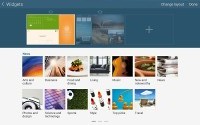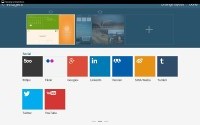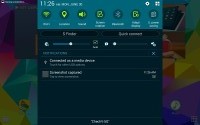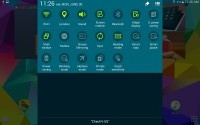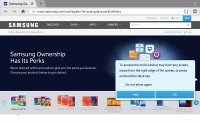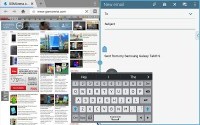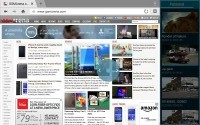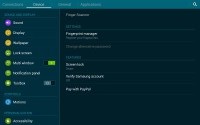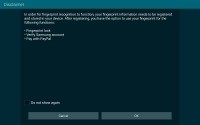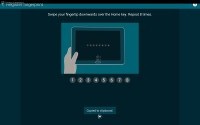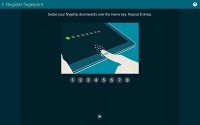Samsung Galaxy Tab S 10.5 review: Splashing colors
Splashing colors
User interface
Samsung Galaxy Tab S 10.5 runs on the latest available Android 4.4.2 KitKat version, but Samsung's customizations run so deep, you'll barely recognize Google's platform underneath it. The slate doesn't come only with TouchWiz UI, but also with Magazine UI for its homescreens. The latter is a fully functional replacement for you homescreen that does way more than just feed you news and social updates.
Here's a quick video of the tablet in action.
The Galaxy Tab S 10.5 features the same homescreen layout as the Galaxy Tab Pro 10.5, but with flat-looking icons a la Galaxy S5.


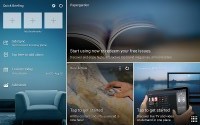
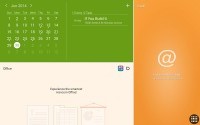
The homescreen and the Magazine UI
The slate has a familiar lockscreen that supports multiple widgets. There is also the app drawer that can stack your apps in folders or even hide apps that you don't use.
The lockscreen and the app drawer
There are two type of homescreens - Magazine and TouchWiz. Having at least one Magazine pane is obligatory, while the TouchWiz panes are optional.
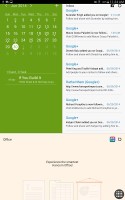
A look at a Magazine page
A Magazine pane would hold up to six widgets, but those widgets always occupy the whole screen - there is no background or docked shortcuts as you are used to seeing on all other Androids.
The Magazine's widgets use flat interface and can be easily resized. They also resize automatically in portrait and landscape orientation of the slate.
Magazine widgets are a mixture between various content aggregators, powerful mini versions of system apps, and nicely designed shortcuts. The content aggregators support news from a lot of categories (business, design, movies, food, music, sports, politics, travel, tech, etc.) and social services (500px, Facebook, Twitter). You can choose the specific topics for each Magazine widget. The widgets are flappable just like the Flipboard UI and you don't need to leave your Magazine homescreen pane to check out several stories.
The aggregators aside, the rest of the widgets give you quick access to the most used apps - gallery, office, hubs, calendar, weather, and multimedia players. Finally, you have two different widgets that hold your favorite and frequently used apps.
You can have standard homescreens as well. You can add app shortcuts there plus the standard Android widgets.


The standard homescreens are for those who don't like change
Scrolling between the content-laden homescreens is still quick - first, you go through the Magazine panes and then through the TouchWiz ones. It's a looped scrolling process, so once you reach the last homescreen you'll go back to the first. You can choose whichever homescreen you prefer to be the tablet's default one.
The notification area has Volume scrubber and Volume shortcut next to the brightness slider. All icons have been refreshed, too.
The task switching interface utilizes the high resolution and doesn't occupy the whole screen. The powerful task manager is also onboard and allows you to kill apps, clean RAM, or uninstall downloaded apps.
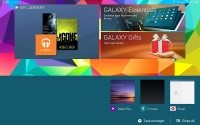
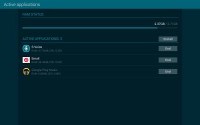
Task switching and task manager
Multi Window multi-tasking is on board as well. To access this feature you must enable it from settings. Then you can open its menu from anywhere in the UI by a left swipe from the right edge of the screen where you would find all the apps supported by the Multi Window UI.
You can minimize such an app to just a floating icon, go full screen or just close it. You can open as many floating apps as you like, though you can have only a single app instance running.
Finally, Multi Window supports combinations - you can assign a shortcut that opens any two apps of your choice side-by-side with just one tap.
The Finger Scanner which first appeared in the Samsung Galaxy S5 is on board too. Its functionality hasn't changed - it can only be utilized for unlocking the device, making PayPal payments, and logging into your Samsung account.
It is only a matter of time before Samsung unlocks the full potential of the fingerprint scanner by allowing developers to utilize it in their apps. We hope that we won't have to wait long before this happens.
Reader comments
- Anonymous
- 28 Jul 2024
- 7%h
10 years here, no changes or burn in, I suspect that the 300 nits limits prevent damage compared to the S5 phone which I think use the same display but unlocked.
- Ravi27
- 31 Oct 2022
- 7km
After almost 8 years my tab is still running with nice battery although I don't use it heavily or play games. The screen is splendid and try to match my new samsung S7 plus tab. Well made samsung.
- Secybeast006
- 21 May 2021
- rKg
You good bro?