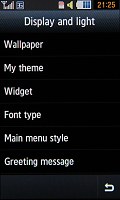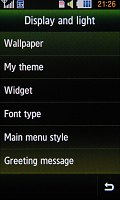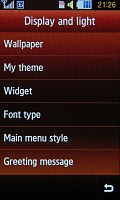Samsung S8000 Jet review: Airborne
Airborne
TouchWiz UI just got better
Samsung S8000 Jet comes with the latest edition of the home-baked TouchWiz interface. This time it is spiced with more eye-candy and accelerometer control with the Motion gate and the Media gate applications.
If you have been keeping track, you would know that the number of available effects has been reduced since the early pre-release samples of the S8000 Jet, but what has remained is still enough to make the Jet quite a treat to navigate. Those effects are sure to wow users but if you want even faster response you are free to switch them off.
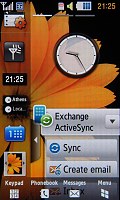
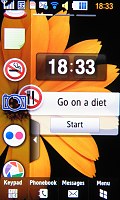
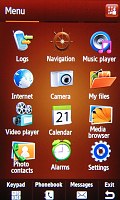

The Jet packs the latest version of the lively TouchWiz UI
Another thing that has an extremely positive effect on the user experience is the exceptionally sensitive screen. Even if you are used to capacitive touchscreen you are unlikely to feel the slightest discomfort with the Jet. The 800 Mhz processor that Samsung were so keen to brag about is also doing a great job for a really responsive and neat ticking device.
The Samsung Jet has the same homescreen layout as the Pixon12 monster of a cameraphone we recently reviewed. It gives you three different non-scrollable screens that you can alternate by sideways sweeps. The current selection is indicated by three thin bars at the top.
You can fill up each of those homescreens with as many widgets as you like and assign a different wallpaper each. The widgets are tucked in a tray on the left side of the screen by default. Once you open the tray, all you need to do is drag them to a place on the screen where you would like them to be. If you decide that you no longer need a widget just drag it back to the tray.
Widgets are mini-applications that you can use to customize your home screen. One shows the time in two time zones, another has the weather and so on. Even the operator logo is a widget and can be tucked away.
Some widgets are handy like the AccuWeather thingy that shows the local weather and a clock with two time zones. There are others like the 'Go on a diet' or 'Quit smoking' that count the days you've been 'clean'.
There are widgets that simply serve as shortcuts to an application, but there are also some widgets that help you run the others. One brings up settings for both the offline widgets (the one that don't need an internet connection) and online widgets (such as the aforementioned AccuWeather) where you can set up the network connections for the online widgets. The other very helpful 'meta' widget help you search for new widgets to download.
Selecting a widget to download launches the browser and directs it to a page with a short description of the widget and a screenshot. At the time of writing, there are 24 of them available to download but this number should increase as the user (and developer) community grows. You can also find updates for the already downloaded widgets that contain bugfixes and new features.
Aside from the homescreen, Samsung have also rearranged the main menu. It now stretches over three different screens, which are sweep-scrollable sideways. The reason that so much more space was needed is the fact that almost all apps are now brought to the main menu, arranged in a flat iPhone-like structure. You will only need to dig deeper for the settings but if those were also to be brought to the fore, the main menu would most certainly have become a huge mess.
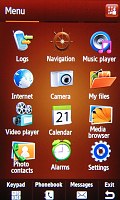

The main menu has a flatter iPhone-like strcture
You can pick between three different themes for the menu and you can also assign a custom background. The image selected sits slightly dimmed in the background so that it doesn't interfere with the icons and hurt usability. Strangely enough, the Jet doesn't allow the user to reshuffle the main menu as the Pixon12 did.
In both the main menu and the homescreen, you have a button bar at the bottom that features four virtual keys - keypad, phonebook, messages and a button to toggle between the homescreen and menu.
The Samsung S8000 Jet, like most recent Samsung phones, comes complete with multitasking. The task manager gets launched by pressing and holding the hardware Menu key. It has a nice 3D view and a more classical grid one. You can alternate or even close the tasks straight from there. A "End all applications" key is also present in case you don't want to waste time closing applications one by one.


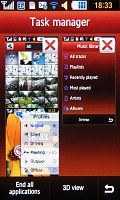
The Task manager packs a cool 3D view mode
A true cheer raiser around the office is the Samsung S8000 Jet's Smart unlock feature. First featured on Samsung S5600 and Samsung S5230, Smart unlock allows users to not only unlock the phone but open a menu item or an application, or even dial a contact, just by drawing a letter on the unlock screen.

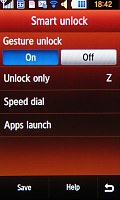
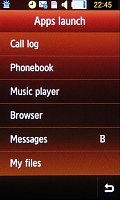
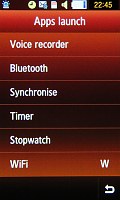
The smart unlock is one of the best things about the S8000 Jet
Each letter from A to Z can be set to trigger one of those actions. For instance, you can use it to start features like the music player, messaging, web browser, Java apps or the dialing keypad. It also makes it a piece of cake to call some of your favorite contacts without even needing to unlock the phone.
Media gate
Two new exciting multimedia features are making anofficial debut with the Samsung S8000 Jet. The first is the 3D Media gate. Launched upon a short press of the dedicated button right above the shutter key, it brings out a cube UI that you flick on screen for quick and easy access to six key multimedia features: Photo album, Music player, Video player, FM Radio, Games and Web browser.
Quite impressively, you can really roll the cube in all directions and it reacts fluidly to the lightest and fastest of your sweeps. Even if you tossed and spun the cube around so the side of the cube displays its icon upside down or side up, it will smoothly rotate to its proper viewing position. An icon bar at the bottom of the screen also features the six applications of the cube launcher - if you tap any of them, the cube will roll to the relevant side. Or you can choose to tap and hold to launch the desired feature without rotating the cube.


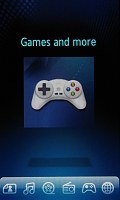

The Media gate is quite impressive
Once you are done rolling the cube and click on one of its sides, the respective app will launch a nice 3D interface to let you browse your photos or the tracks you'd like to play. It's not the regular interface of the actual multimedia apps, but a new and cool (albeit probably not the most practical) redesign.
Reader comments
- Hari
- 23 Jul 2023
- Dk%
I want Battery LED touch
- Anonymous
- 31 May 2014
- PAm
my samsung s8000 no skype
- mitch
- 26 Feb 2013
- wHr
I want to oder a samsung jet s8000.. How to order?