Samsung Z540 review: Slim 3G clamshell
Absolutely flat keypad
The keypad of the phone is almost absolutely flat but is still easy to use and you can easily distinguish the different buttons. Only the four-way control key is a pickle as the confirm button can be easily mistaken with one of the four directional hotspots on the key. The structure of the keypad features the usual numeric keys in its lower part. Above them is a row accommodating the red and the green call keys and the correction C button between them. The four-way control button is above them in the middle, surrounded by the Quick Switch button on the left and a system application fixed button on the right. Two soft keys are located at the very top of the keypad. If you haven't used a flat keyboard before, you should try writing a test SMS - not everyone gets used to such keypad.
The backlighting of the keypad is rather poor though. It glows in white, the backlight is even, but doesn't seem to be enough. The buttons remain hardly visible.
Display: the strongest link
The outer display of the phone is a TFT one and has a 128 x 128 pixels resolution. It boasts 64K colors. In standby mode it shows the network coverage, the current ringing profile, the battery status and the time. You may also set it to show an analog clock, custom text or a wallpaper. The display shows the image that will be captured when you are making a self-portrait. When you are using the music player, the display shows information about the current song. Sadly, the outer display is hardly legible in direct sunlight.




Outer display
The main attraction, however, is the main display. The 256K colors QVGA display is very good. It's large enough and the colors are very vivid. Even in direct sunlight, the display stays very clear and legible. The backlighting of the display is very good, too.
The reception quality is very good and the sound during calls is nice too. The battery life is not bad for such a slim phone; of course, if you want longer battery cycles, you should use it in GSM-only mode. The sound quality and the loudness of the main speaker are good enough.
The usual user interface
Samsung Z540 has a standard Samsung user interface. The main menu consists of a matrix grid with 3 rows and 3 columns. When selected the icons are zoomed and animated. The sub-menus in the phone are shown in listed view only. Every application works fast, except for the camera one but we'll get to that later. Samsung deserve compliments for the fast performance of the phone.



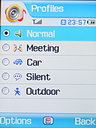
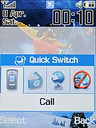
Main display • main menu • sub-menu • profiles • Quick Switch
The phone has approximately 150 MB internal memory and that seems enough for about two full music albums. The memory is shared thus it's used for music, videos, games, messages, etc. Regrettably, there are no graphic themes available. However, you may change the font size and the style of the digits when you enter a number. There are several options, some of which are quite interesting.


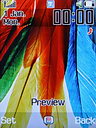

Some of the preinstalled backgrounds
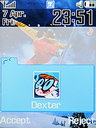
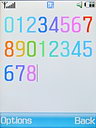

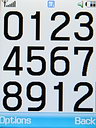
Calling a contact with assigned picture • you can set really big font for the numbers
Ordinary phonebook
The phonebook in Z540 seems very simple and easy to use. The maximum capacity is 1000 contact names and it orders them either by first or by last name. However, when you search through them, it searches only by first or last name, in accordance to the order setting. You won't be able to search by a first name if you have set the phone to order the contacts by last name, for example.
The phonebook displays up to 3 contact names en bloc. Only the default number of the contact is shown and in order to see the other (if any) numbers you should get into the contact's information. When adding a new contact the phone offers many fields and you can add up to five different phone numbers. However, if you add a birthday date of a contact, it is not transferred in the calendar. There are separate groups of fields for every contact in the phonebook but there is no ringtone assignment option. Different contacts can be assigned ringtones and pictures through the File Manager by its "Set as Caller ID" function.
Reader comments
- Anonymous
- 25 Aug 2006
- 4DH
I purchased this phone the other day and am having a difficult time making it work with Cingular. For some reason the phone is not jumping towers...it only works near my house where it was first turned on. If anyone has any suggestions please let me ...
- mury
- 09 Aug 2006
- Py%
of course u can open this phone with one hand, why not. and i will prefer this to RAZR definitely
- Ru
- 03 Aug 2006
- Sdw
A agree with everything in review, but I coudn't open this phone with one hand, it's very stiff and wide, so opening it with one hand is not confortable. Otherwise, nice phone..





