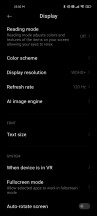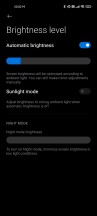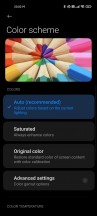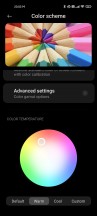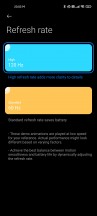Xiaomi Mi 11 long-term review

A curvy display
The Mi 11's 6.81" 1440p AMOLED screen is just a joy to look at, no matter what lighting conditions you're looking at it in. It's big, the screen-to-body ratio is outstanding, all the bezels are positively tiny even by today's almost impossible standards, and it gently curves on the sides for that modern and futuristic look. But wait, there's more! The glass gently curves towards the top and bottom as well.
We've seen this before in some Huawei devices, and while it's a very subtle curve at the top and bottom, it adds to the usability of gestures - both the navigation gestures from below, but also pulling down the notification shade (and/or Control Center) from above. It's one of those tiny things that you'll forget about in a few days of using the phone, but which you'll be reminded of the second you switch to another handset that has flatter glass at the top and bottom of the screen. In fairness, it doesn't even aid usability per se, it just gives you a nicer tactile feeling when using the phone.
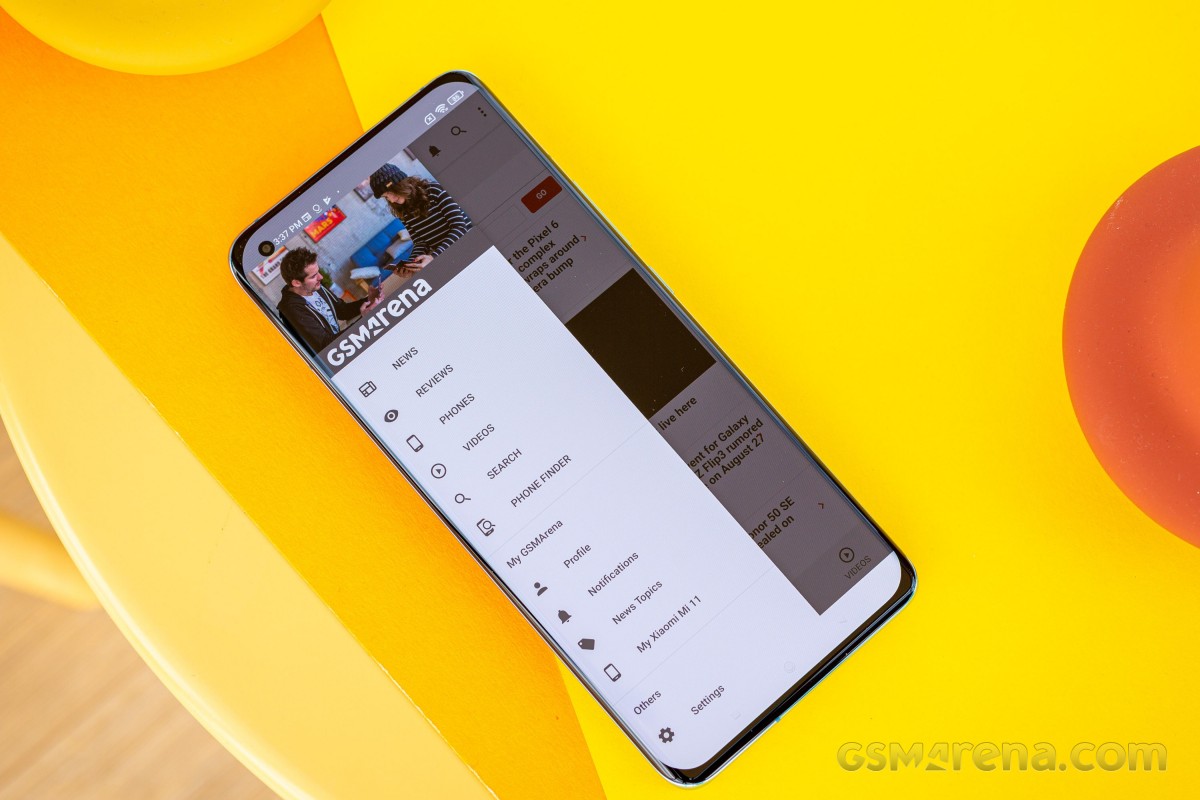
If you're like us and have gone with gesture navigation years ago and never looked back, this is a great small touch that you'll definitely appreciate. And it goes to prove a more general point, that is how much Xiaomi has paid attention to even the smallest of details for its flagship phone of 2021. It's great to see such dedication.
Short diatribe aside, let's get back to the display itself. The side curves aren't as extreme as they were on the Mi 10 and Mi 10 Pro last year, but they're also not as subdued as in Samsung's latest and greatest. We call this a happy middle ground, where you get both the futuristic looks and the nice feeling of swiping from the sides on the curved surface.
In case you're concerned about accidental touches as a result of the curvature, don't be. MIUI 12.5 has a setting that allows you to set how sensitive the phone will be to touches on the curved area. There are a few presets and even a fully customizable option, we really don't think there's anyone who wouldn't find one of these settings adequate.
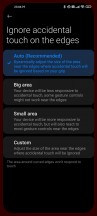
Ignore accidental touch on edges settings
We left the default on, and never had any issues with accidental touches - then again, it bears repeating that in the past year or so, we've never actually had accidental touch problems with curved screens on any Xiaomi, Oppo, or Huawei phone we've put through the long-term review process. Some manufacturers have simply managed to fix this possible annoyance, while others (cough... Samsung... cough)... not so much.
Display quality, brightness
Now let's address the screen's quality. Subjectively, to our eyes, this seems like one of the best panels ever put into a smartphone. It looks amazing, it feels amazing (the oleophobic coating is very good), it gets bright enough to be seen without an issue even on sunny summer days, and it gets dim enough to comfortably read at night - although we would have liked it to go even lower in pitch dark surroundings.
To reach the display's minimum brightness you need to both manually adjust the slider all the way to the left and initially set the confusingly named Night Mode in Display Settings to the leftmost option.
We wouldn't call the minimum brightness level too high, but it's on the brink of that. We've recently had LCD screens that were able to go lower, so we're not sure what's going on - if this is just a software thing that Xiaomi could improve with an update or if it's some sort of physical limitation of the panel.

The auto-brightness curve is great, we barely had to manually adjust things during our extended time with the Mi 11. A good auto-brightness algorithm now seems to be yet another differentiating factor between premium flagship smartphones and anything below that tier. It's one of those small things you'll never see mentioned in a spec list, but which could have a profound impact on your user experience. After all, if you have to manually correct brightness a bunch of times a day, that can get annoying.
Display settings, refresh rate
As usual, there are numerous color options for the screen, depending on how calibrated you want it to be (and calibrated to what color space), and also as usual we went with the default Auto mode because it adjusts the display's colors based on the current ambient color temperature. We did change the temperature to Warm, though, as the Default setting always results in whites that are way too blue for our tastes. All this said you can fiddle with a lot of options in this menu, and we describe which does what in our normal review of the phone.
The screen's refresh rate of 120 Hz, paired with the impressive 480 Hz touch sampling rate, provides an incredibly smooth, butter-like experience of moving content on the display but also of interacting with it. There are only two options to pick from regarding refresh rate, Standard and High. The latter is what we used throughout our time with the Mi 11 for this long-term review, and we also went with the native WQHD+ resolution and turned off the "Save battery with WQHD+" option in the Display resolution menu.
That's because this essentially lowers the resolution dynamically to save power, and with such a top-of-the-line panel we want to get the best it can possibly offer - in terms of resolution, refresh rate, everything. If you want better battery life, you can go the opposite route of course, but we really don't think there's a point in spending this amount of money on a device only to cripple two of its best features.
The refresh rate isn't static, always at 120 Hz, instead, it drops to 90 Hz when switching between apps or using Picture-in-Picture mode, and 60 Hz when there's nothing happening on the screen, as well as when you're in apps such as YouTube or Netflix or Prime Video. Unfortunately, the drop doesn't only occur when you're watching video content in these apps, which would be no issue, it's down to 60 Hz whatever you're doing in the app. So, for example, scrolling through the YouTube home panel thus becomes needlessly choppy compared to the buttery smoothness of scrolling in any other non-video app.

We get that the panel itself isn't as 'flexible' in terms of refresh rate as some others are (we're thinking of Samsung's LTPO panels used in its Galaxy S21 Ultra and also the likes of the OnePlus 9 Pro and Oppo Find X3 Pro), and we're not asking for that level of adaptive refresh rate magic, but even with a rudimentary 60/90/120Hz system like the one employed here, we would hope that Xiaomi would only drop to the lower framerate when actually playing videos, not throughout video apps. It seems like a simple software fix, hopefully, it will arrive at some point in the future. This is our only niggle with the refresh rate because there is a very perceptible difference in smoothness in using such apps compared to any others.
Blue light filter, Always On Display
As with other recent Xiaomi devices, the Mi 11 comes with the most customizable blue light filter we've ever seen, called Reading mode. It has two modes, Paper and Classic - the latter being the one you're used to from other phones, complete with a color temperature slider. "Paper" takes things to a new level, though, with a (you guessed it!) paper-like texture, the intensity of which is customizable, and you can also pick between sticking with full colors, or light colors, or even going black and white. If you like blue light filters, you'll definitely love this one - and naturally you can schedule it too.
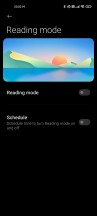
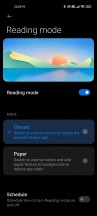
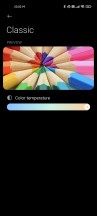
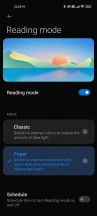
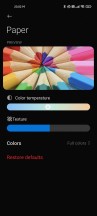
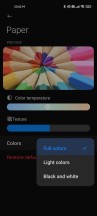
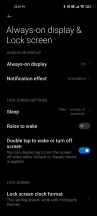
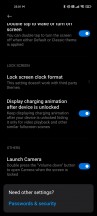
Reading mode and Always-on display settings
Similarly amazing in terms of sheer customization options is the Always-on-Display. You could definitely spend a solid half an hour picking designs and tweaking them every single time you want to make a change, but of course, you don't have to. It's easy enough to go with the first few designs that pop up, but if you want to dig further, most of them have additional options regarding shapes and colors.
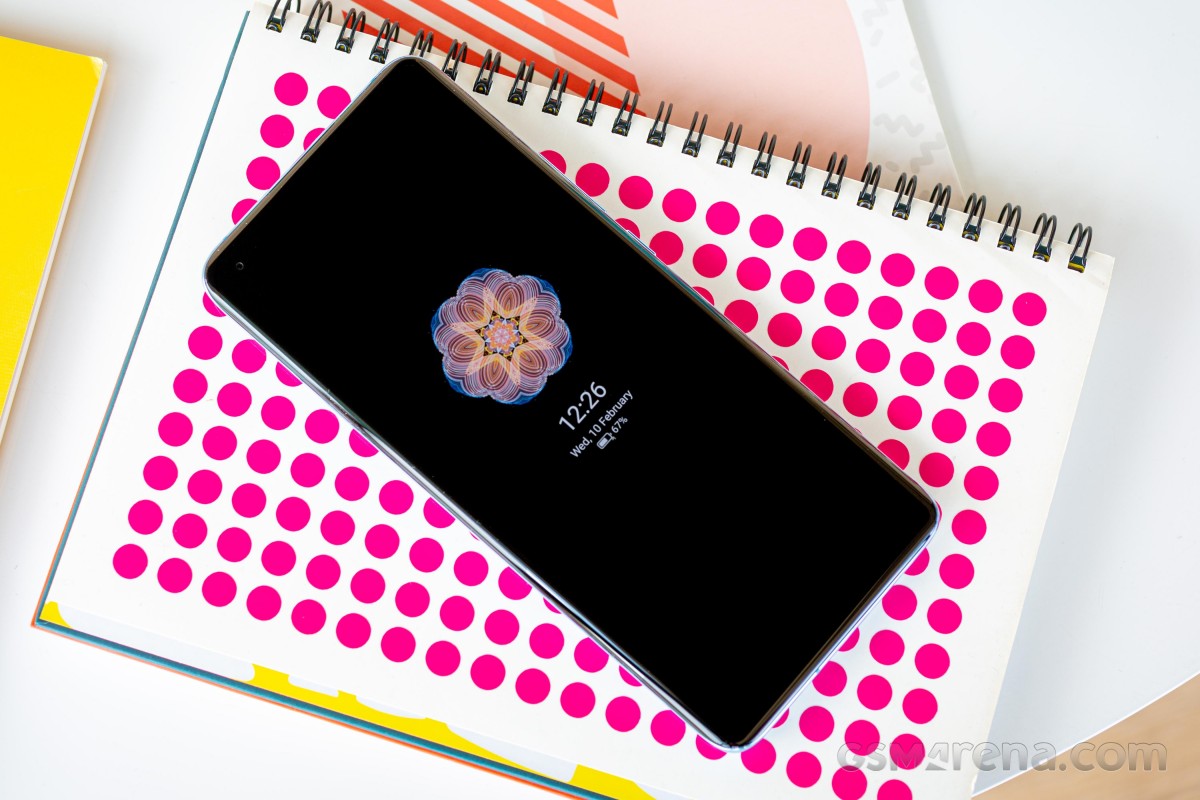
There are also a few different light effects you can choose to show up on the AOD when you get a notification. And if you use one of the now-expanded Super wallpapers, the AOD will work in concert with those.
Reader comments
- MRTL
- 05 Mar 2024
- 8X{
I use hydrogel film, it's great.
- Knytro
- 01 Feb 2024
- PxW
Tempered glass protectors are impossible to fit to the gorgeous screen...does anyone have a solution?
- Anonymous
- 22 Sep 2023
- CbE
Battery life is very very bad